You can deactived WooCommerce Currency Switcher plugin and choose in setting Woocommerce

Or you can config in setting WOOCS - WooCommerce Currency Switcher

You can deactived WooCommerce Currency Switcher plugin and choose in setting Woocommerce

Or you can config in setting WOOCS - WooCommerce Currency Switcher

You can update the new homepage according to the following instructions:
You need to download the latest version from ThemeForest. Then, you need update latest version theme.
Step 1: You can go to Tool -> Import -> Install and Run Importer

Step 2: Choose file xml from the package -> Click Upload file and import

Step 3: Then, You need choose user is Admin and turn on option Download and import file attachments -> Submit
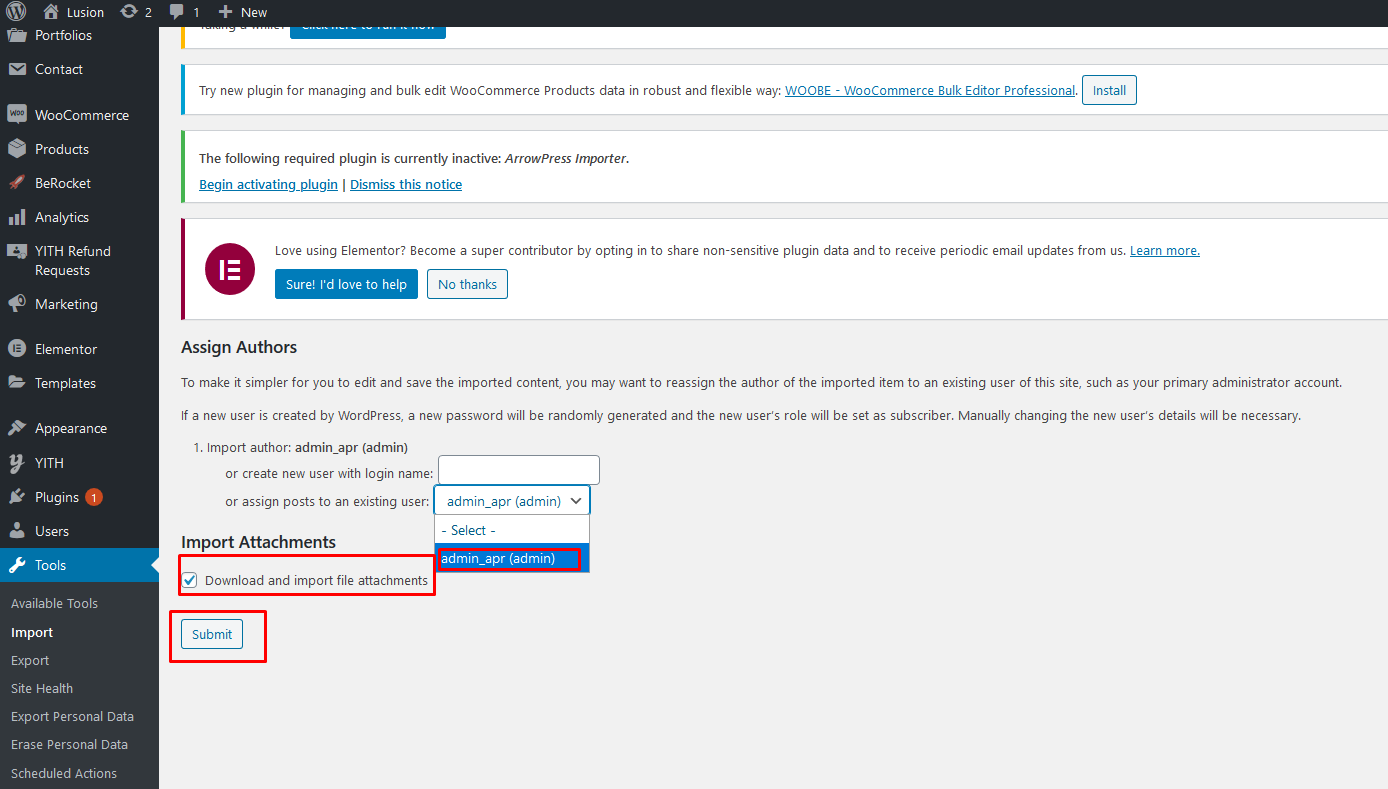
You do the same with the rest of the xml files.
Checkout page we have revised the design.
You can update the checkout page again with the following instructions:







1: Go to Slider Revolution -> Manual Import

Then you can choose the slider homepage you want in the package -> Import

If your domain switches from HTTP to HTTPS you need to follow the following instructions:
You can go to Settings -> General -> You need change URL form http -> https -> Save

Click here to know how to get Purchase Code. Note that, with “Regular License”, one Purchase Code is used for only 1 domain.
In order to use theme on developer site, there are 2 options
Option 2: Use subdomain. We allow using unlimited subdomain for dev site purpose. However, you have to insert the purchase code for the principal domain before using this purchase code for other subdomains.
For example, with your main domain “ mydomain.com”, you are able to create several subdomains such as dev.mydomain.com, staging.mydomain.com, abc.mydomain.com…
Note: If you want to change the domain? You can follow the instructions here and you can only change the domain once.
Note: Once Required Plugins are configured, you may be interested in installing sample content as our demo sites. In the next section, we will guide you about demo installation.
1: You need create filter in BeRocket -> Choose filter you want

Then, you can go to Appearance -> Widgets -> Shop sidebar -> Add widgets

The end, you can go to Appreance -> Customize -> Shop -> Shop Archive -> Choose sidebar and choose filter show top.

Hello,
First you need to create a variable product. You can refer to the following instructions: https://docs.woocommerce.com/document/variable-product/ When Import Demo Content we also created variable products you can refer to Black Fashion Handbag products
After creating the Variable product you load the page and click Wooswatches -> select Option Custom Color or Image Swatches and Save

Hello,
You need config Elementor setting allow edit footer (header) with Elementor

Then, you can hover Edit with Elementor in topbar -> Click Footer(Header) -> You can change content with Elementor builder


First you need to deactivate and delete the plugin.


Then click install and activate the plugin again


You can go to Appearance -> Customize -> Popup -> Sale Popup -> Remove template sale popup by Please Select Option - > Save
Then, Turn off Sale popup - > Save
Remember Product: Do the same with Sale Popup.


You can go to Appearance -> Customize -> Addvanced -> Custom Css -> Enter Css
input {
-webkit-appearance: auto;
-moz-appearance: auto;
appearance: auto;
}
Hello,
You can go to Edit With Eleemntor -> Save as Template -> Enter name template > You can export template.


Then, you can import template new domain -> go to Edit page with Template -> Click icon Add Template -> Click My Template -> Import Tempalte -> Inster Template -> Save



- Enable register in My Account page
Navigate to Woocommerce > Settings > Accounts, check the box Enable registration on the "My Account" page

Gui: http://hn.arrowpress.net/lusion-gui/#2.2.2PluginConfiguration
Hello,
You can install and active classic widgets plugin.
https://wordpress.org/plugins/classic-widgets/
With Version WordPress 5.8 they changed the Widgets to Editor.
First you need to activate the necessary plugins. http://hn.arrowpress.net/lusion-gui/#2.2PluginsInstallation
Then you need to active theme: http://hn.arrowpress.net/lusion-gui/#2.3.Activatetheme
Finally, you need to import the base content and slider before you import the homepage you want. http://hn.arrowpress.net/lusion-gui/#2.3.1FirstMethod:Oneclickimport
Hello,
You can got to Edit Header with Elementor -> Click icon bar for mobile -> Select the same menu with on the desktop - > Save


1: Change logo: You can go to Appearance -> Customize -> Site Identity -> Upload logo

2: Change size logo: You can go to Header Builder -> Edit header with Elementor -> Click logo -> Click tab style -> Change width for logo

We recommend some following plugins:
- WP Fastest Cache plugin to cache the site.
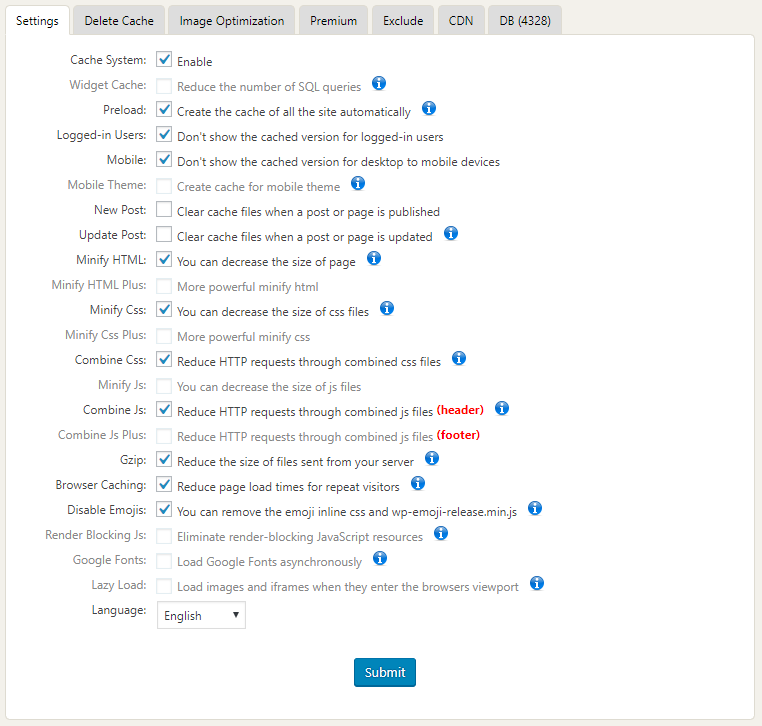
- Autoptimize plugin to minify HTML, CSS, JS the site.
Turn on option Image lazy-loading will delay the loading of non-visible images to allow the browser to optimally load all resources for the "above the fold"-page first.
Add class in option Lazy-load exclusions: no-lazyload, side-breadcrumb, wcvashopswatchlabel, attachment-yith-woocompare-image
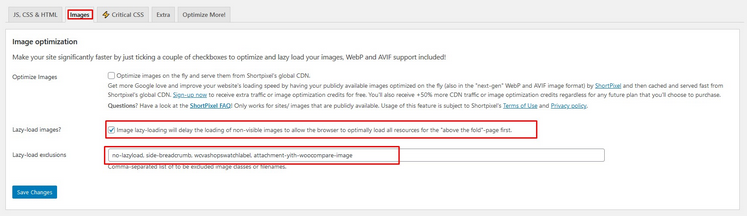
- EWWW Image Optimizer plugin to reduce image sizes.
You can convert from jpg, png to WebP format to improve site loading speed

Then, You can go to Media -> Bulk Optimize -> Optimize image

If you are unable to install the arrowpress importer plugin for the first time. Try reinstalling a few times.
Or you can install it manually by: go to Plugins -> Add New -> Upload plugin -> Choose plugin the package download to ThemeForest

You can go to Appearance -> Customize -> WooCommerce -> Checkout -> In option Terms and conditions page -> Choose page -> You can change content.

Hello,
Thank for you purchase.
If you don't use the CURRENCY change plugin you have DEACTIVATE plugins.

Then you can change currency in WooCommerce -> Settings -> Currency options
If you use the Change CURRENCY plugin. You can go to WooCommerce -> Settings -> Currency -> Change or add currency
